Domain Setup
This document will guide how to set up the domain for later deployment.
Getting Started
GitHub Student Developer Pack provides a free Namecheap (or Name.com, .TECH domains) domain for students, for a year.
This document will guide you to set up the domain on:
- .TECH domains (recommended).
- Namecheap.
Requirements:
- A cool domain name.
- A
Namecheapor.TECH domainsaccount. - Credit card, PayPal, or Cryptocurrency for payment (optional).
.TECH Domains
Create a .TECH Domains Account
Go to Sign Up page and fill in the form:
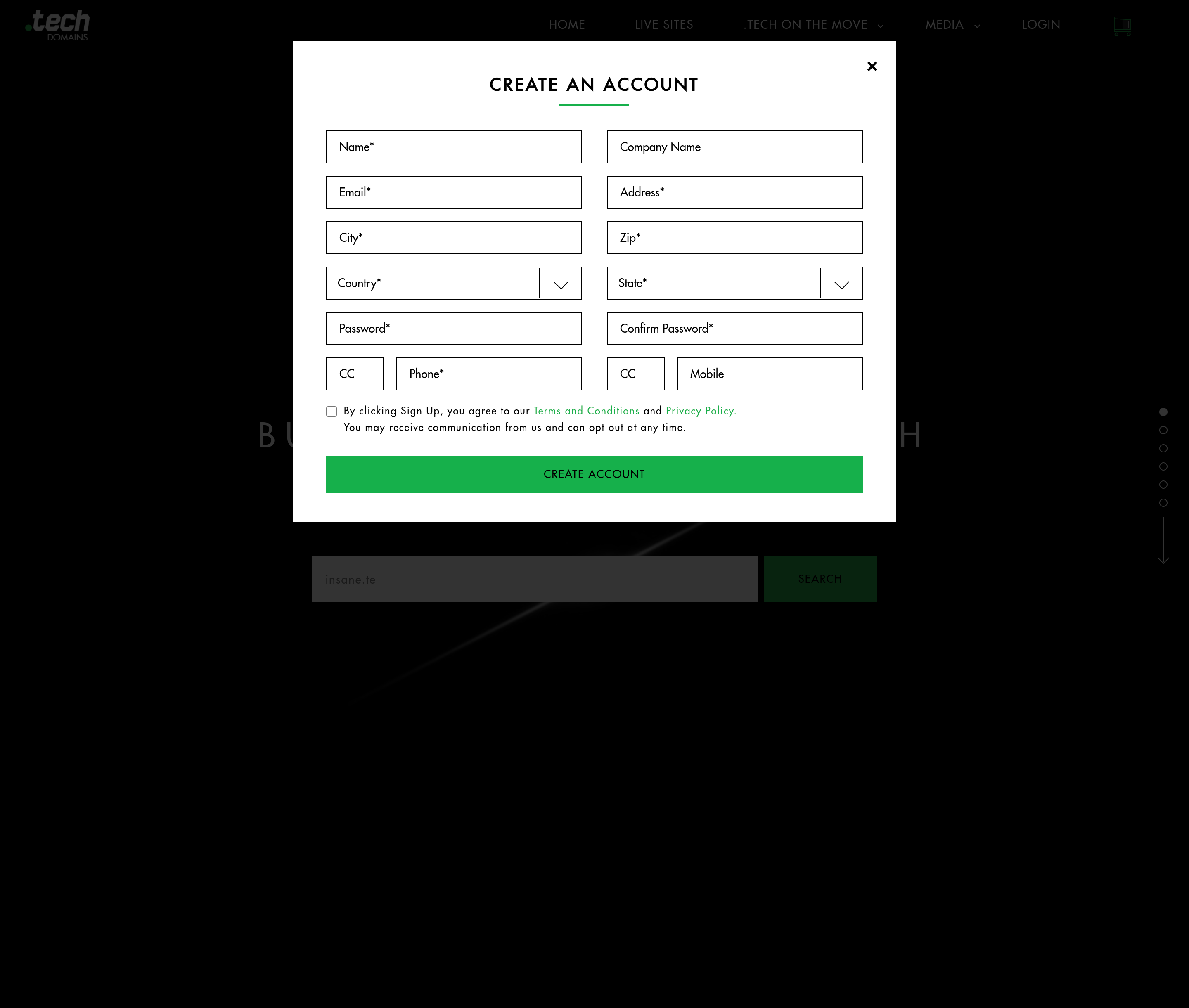
Register a Domain Name with GitHub Student Developer Pack
This step requires you to have a GitHub Student Developer Pack account. If you don't have one, you can sign up for one here.
Go to the GitHub Student Developer Pack
offers page and click on the
.TECH domains offer, this should be listed in the Domains section:
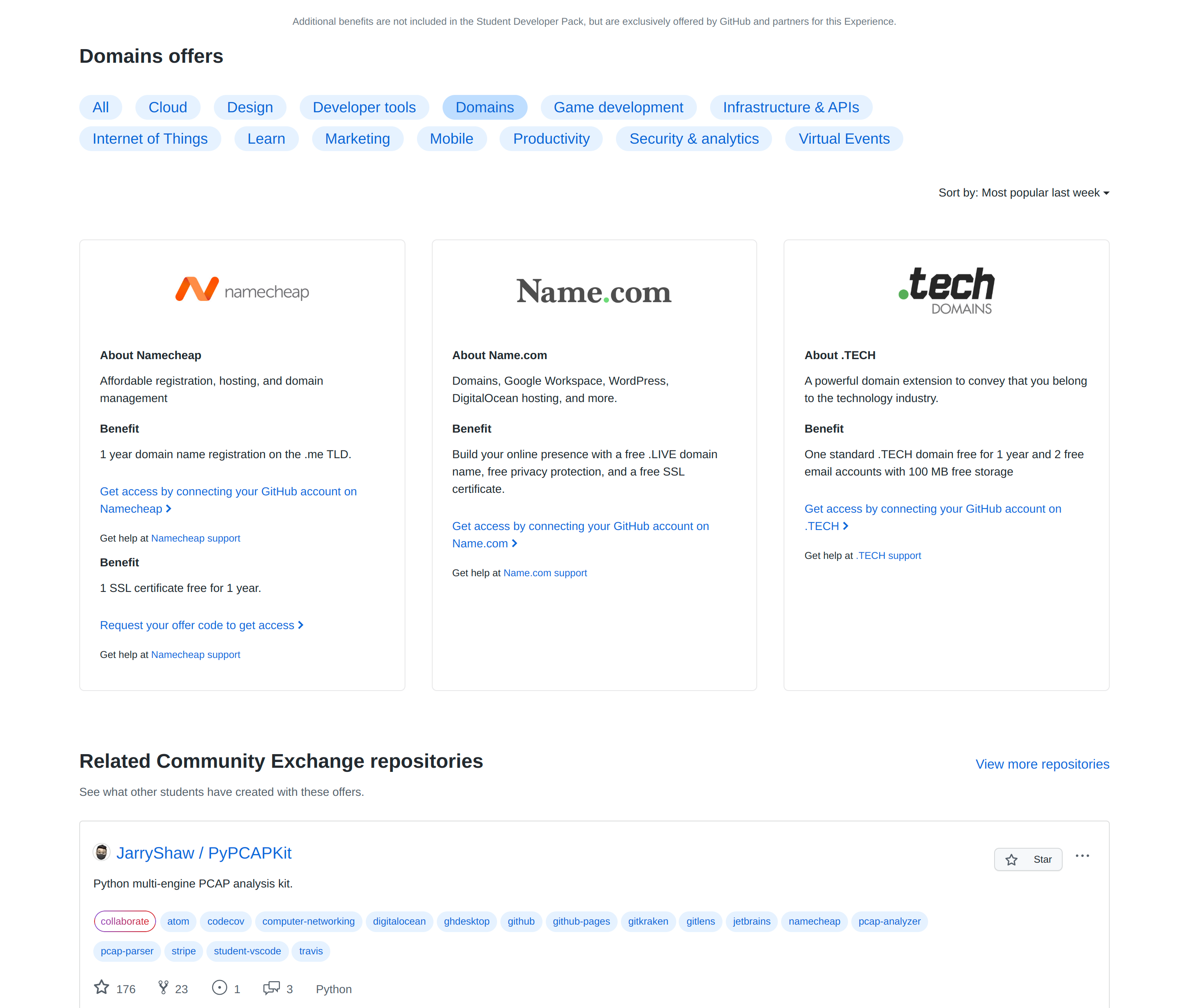
You will be redirected to the .TECH domains with GitHub Student Developer Pack
icon
website,
then search for your domain name:
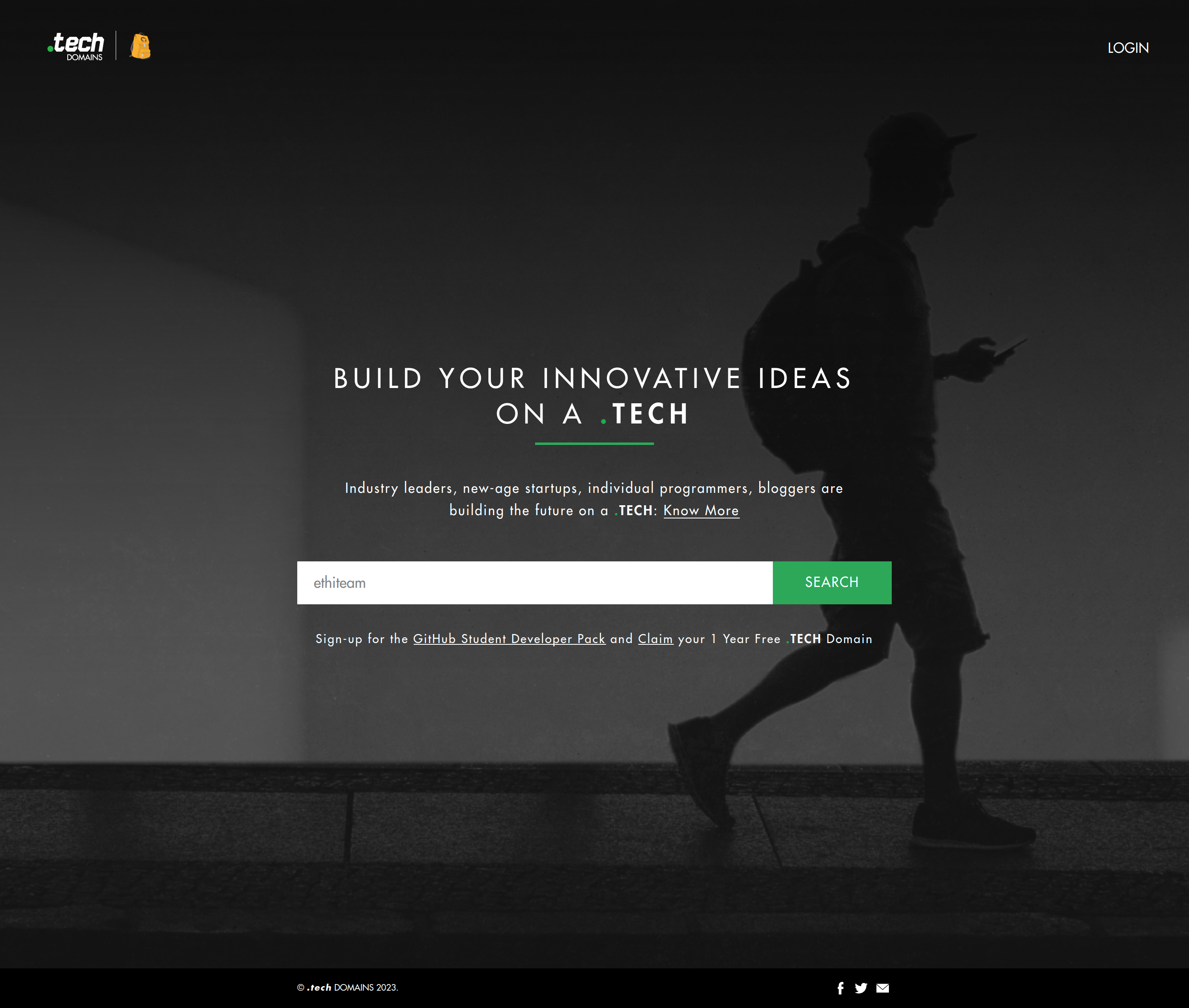
Add your domain name to cart and checkout:
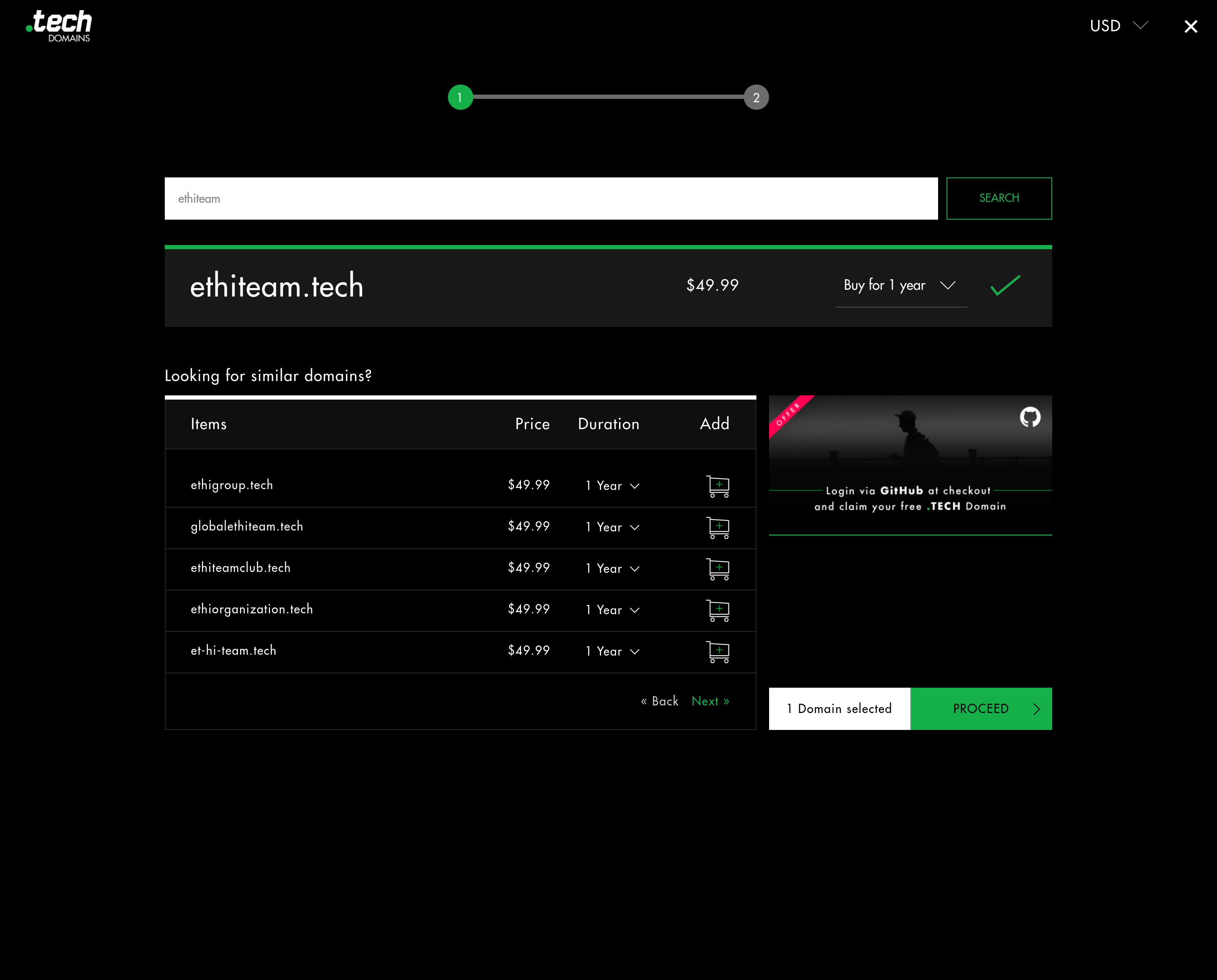
Connect your GitHub account to .TECH domains to claim your free domain:
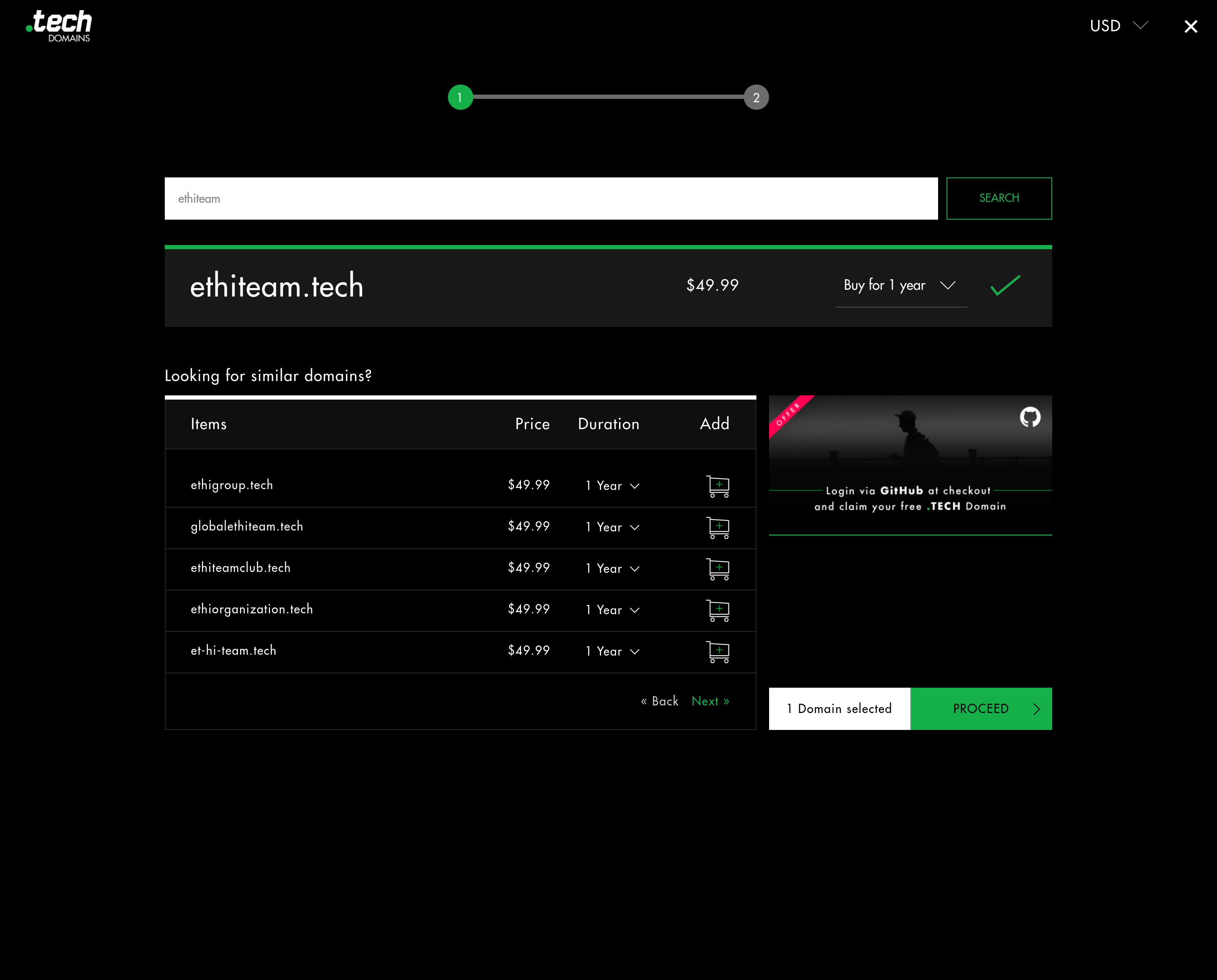
For .TECH domains, you don't have to disable the auto-renewal feature, since
it you will have to renew it manually. Checkout the FAQ
for more information.
Manage Domain Names
You can manage your domain names on the Dashboard:
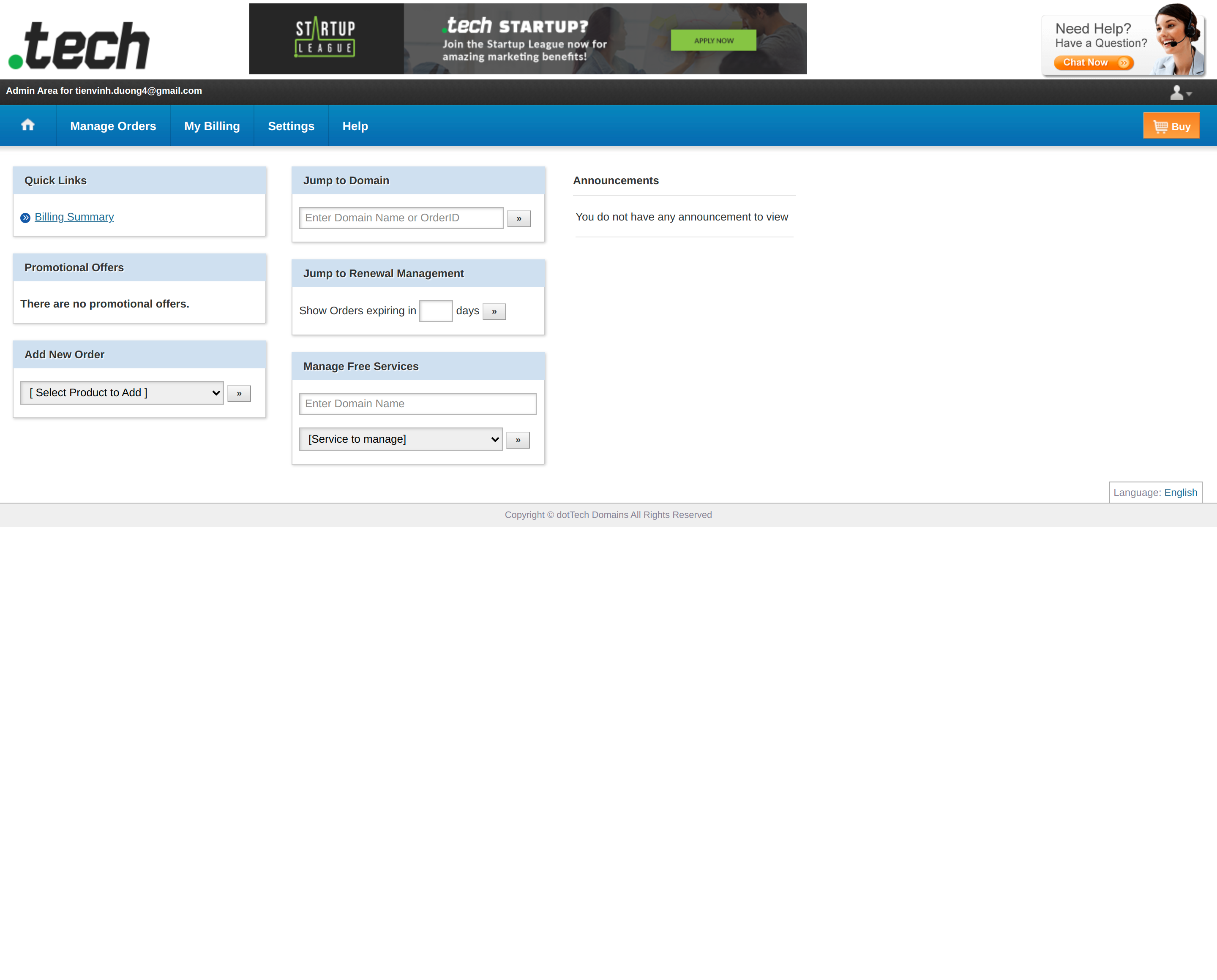
Click Manage Orders -> List/Search Orders to go to the domain management:
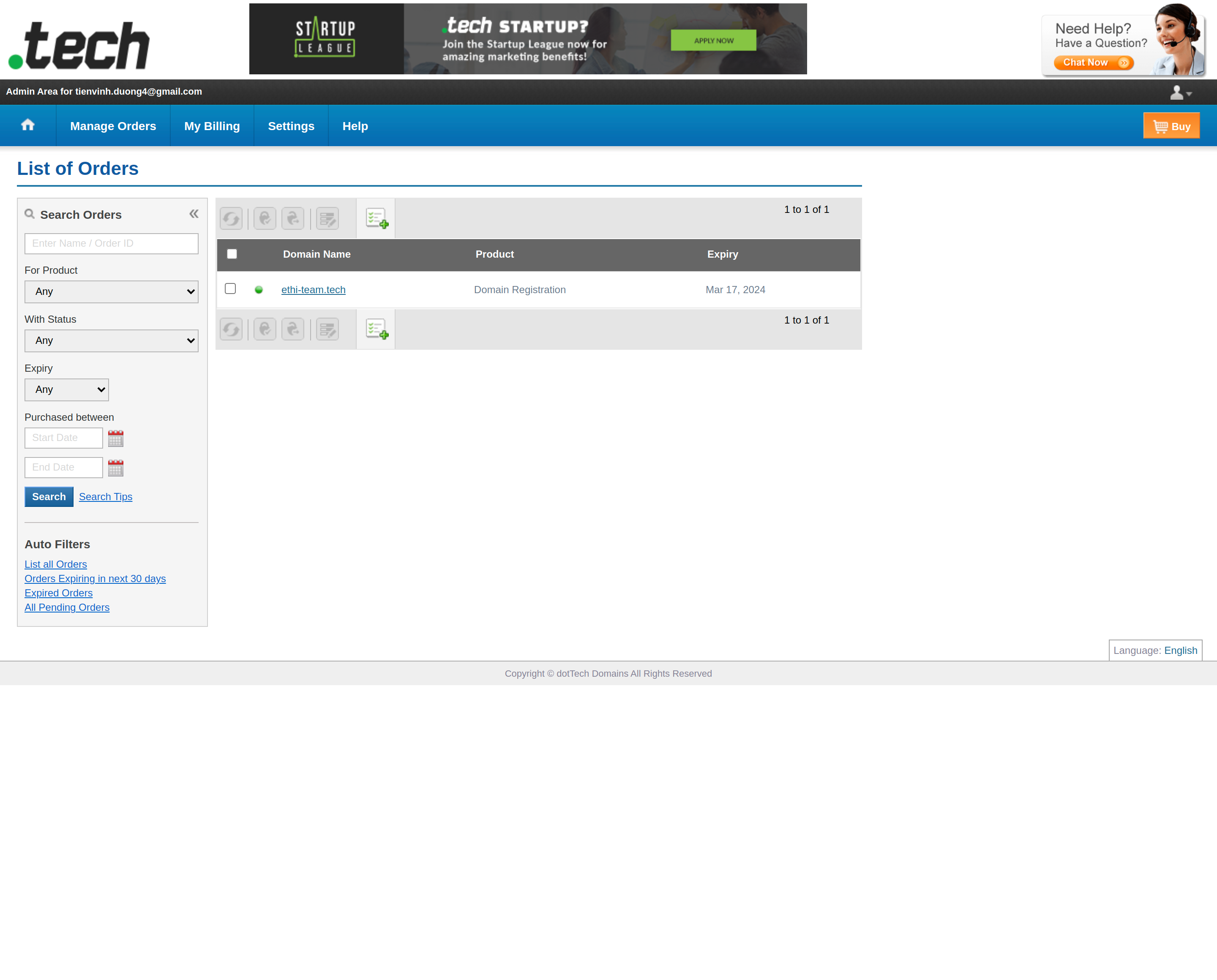
Domain management page:
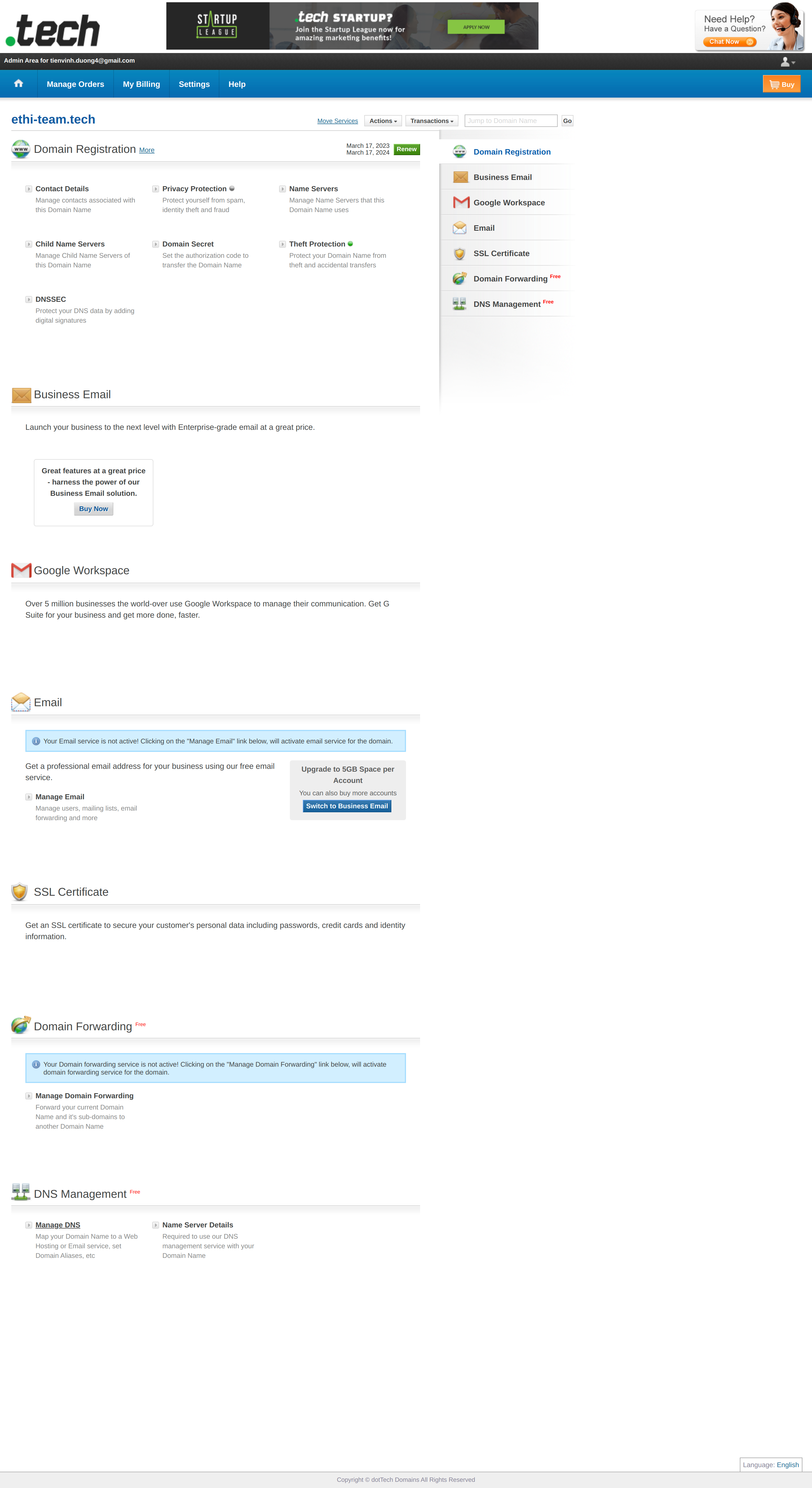
Setup TLS/SSL Certificate with Cloudflare
Add your domain name to Cloudflare:
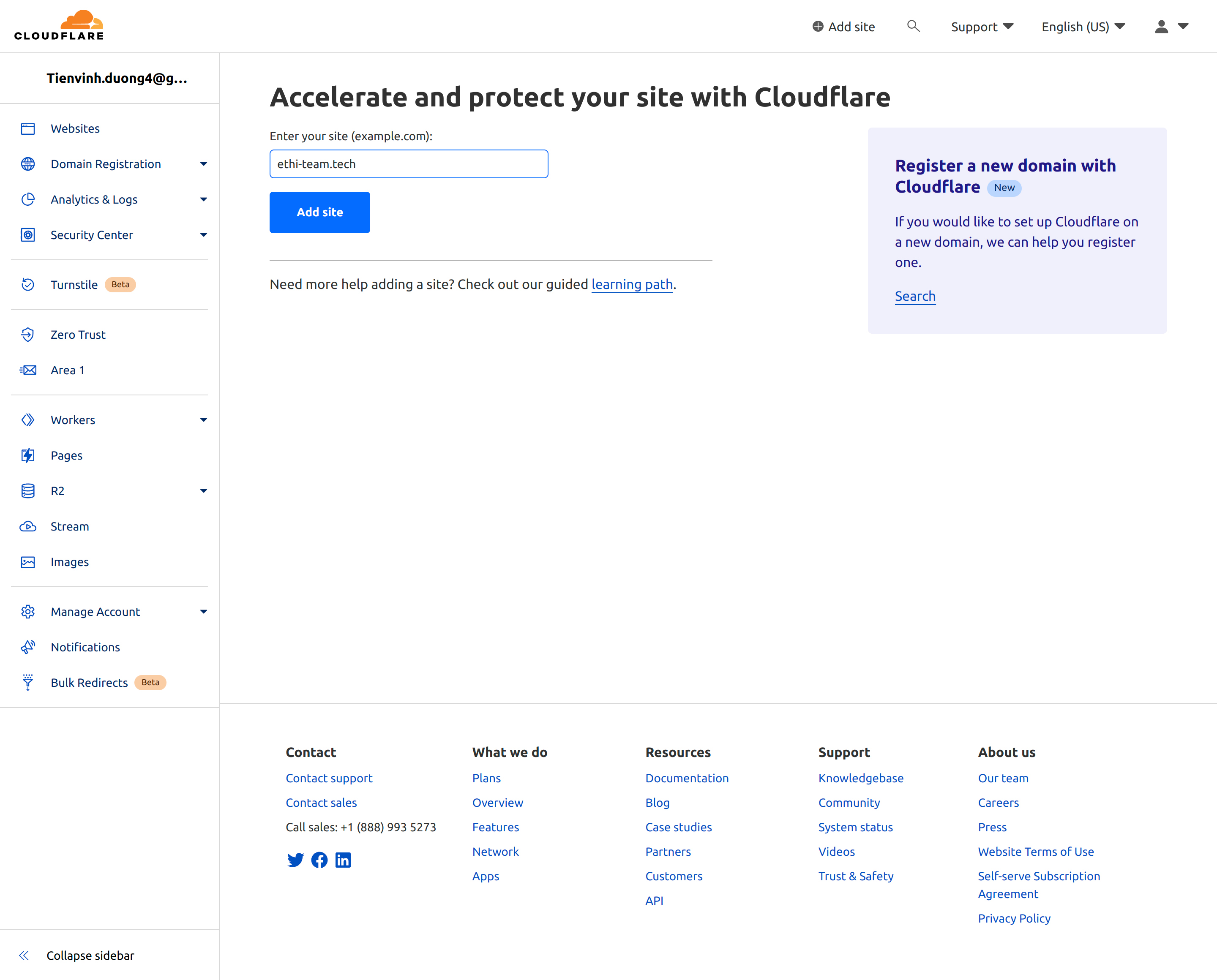
Setup DNS records:
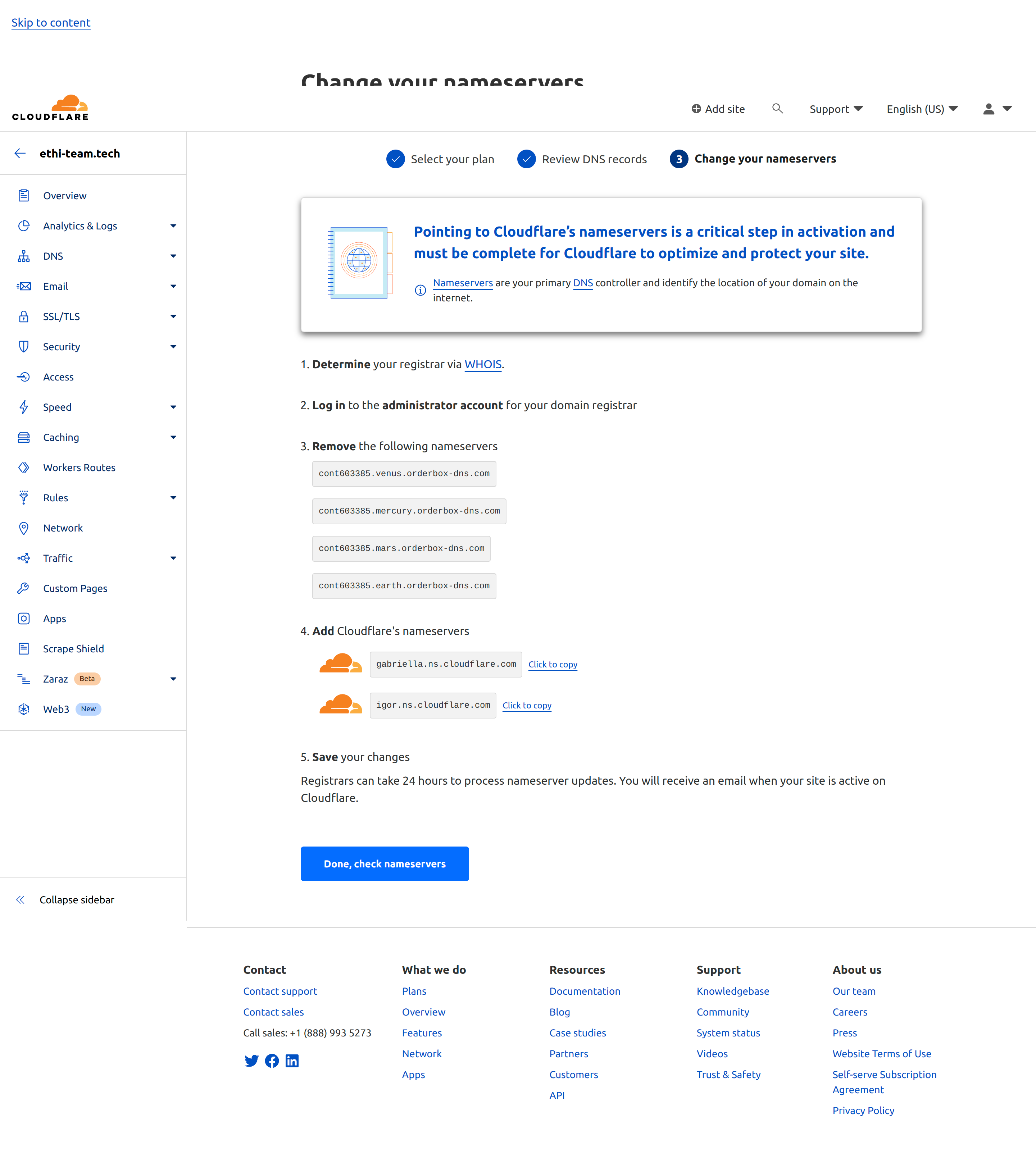
Enable Full (Strict) SSL/TLS encryption mode:
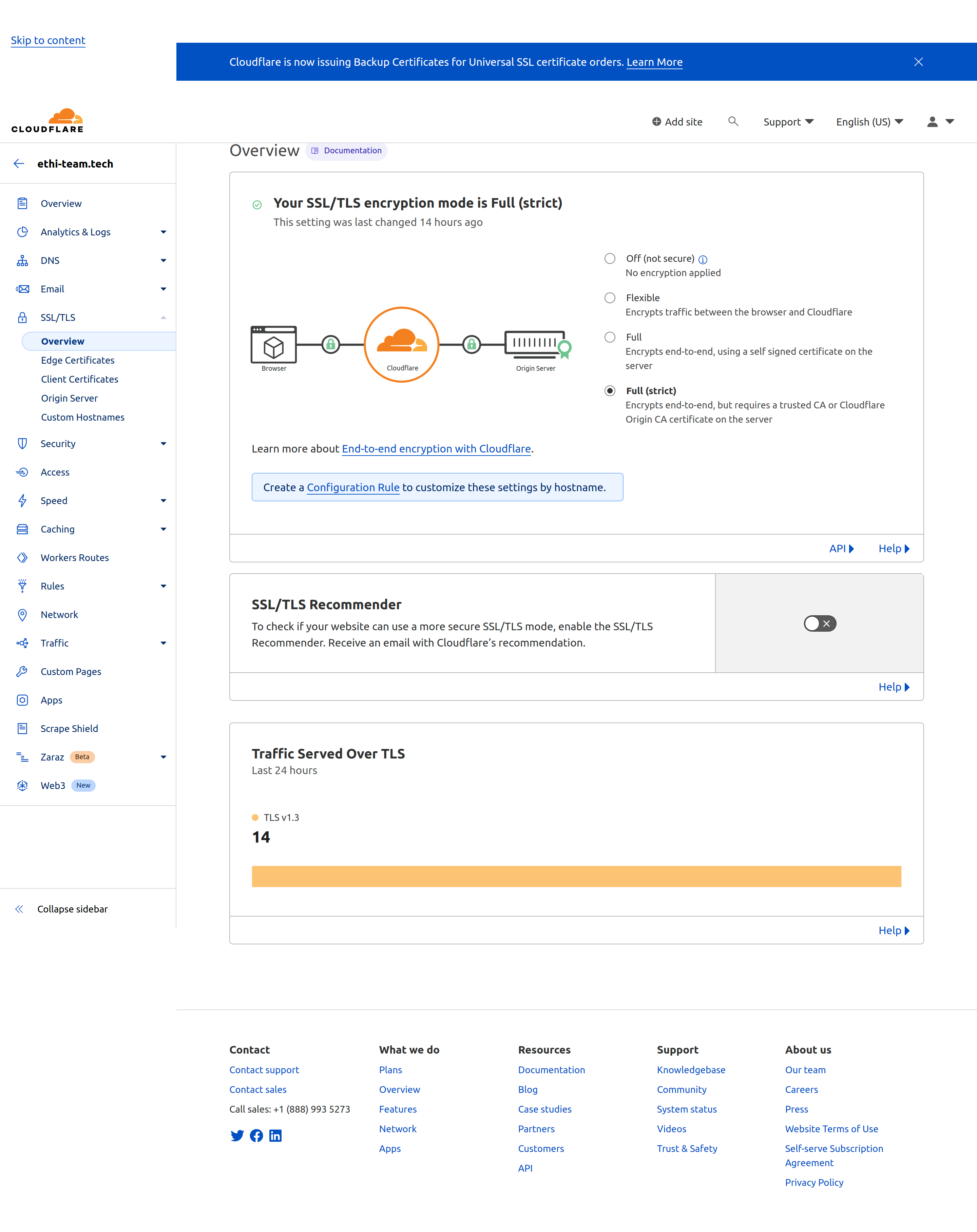
Namecheap
For future domain usage, it's recommended that you should use a domain name that is reliable, trustworthy, and easy to remember, avoid using a domain name that is strange or low-trust.
Create a Namecheap Account
To buy new domain names, you need to create a Namecheap account.
Go to Sign Up page and fill in the form:
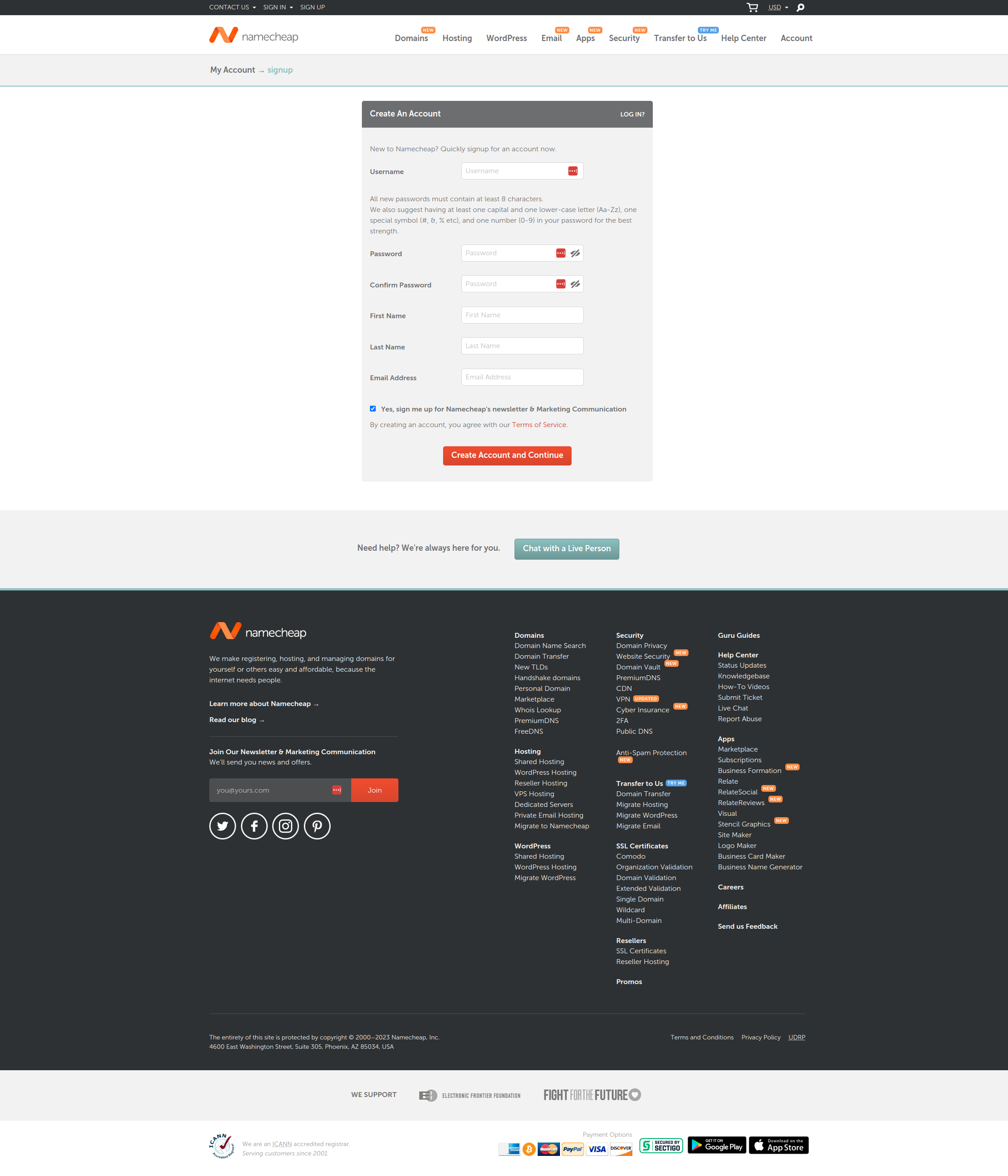
After that, you will receive an email to verify your account.'
Buy a Domain Name
You can check for available domain names on the search page:
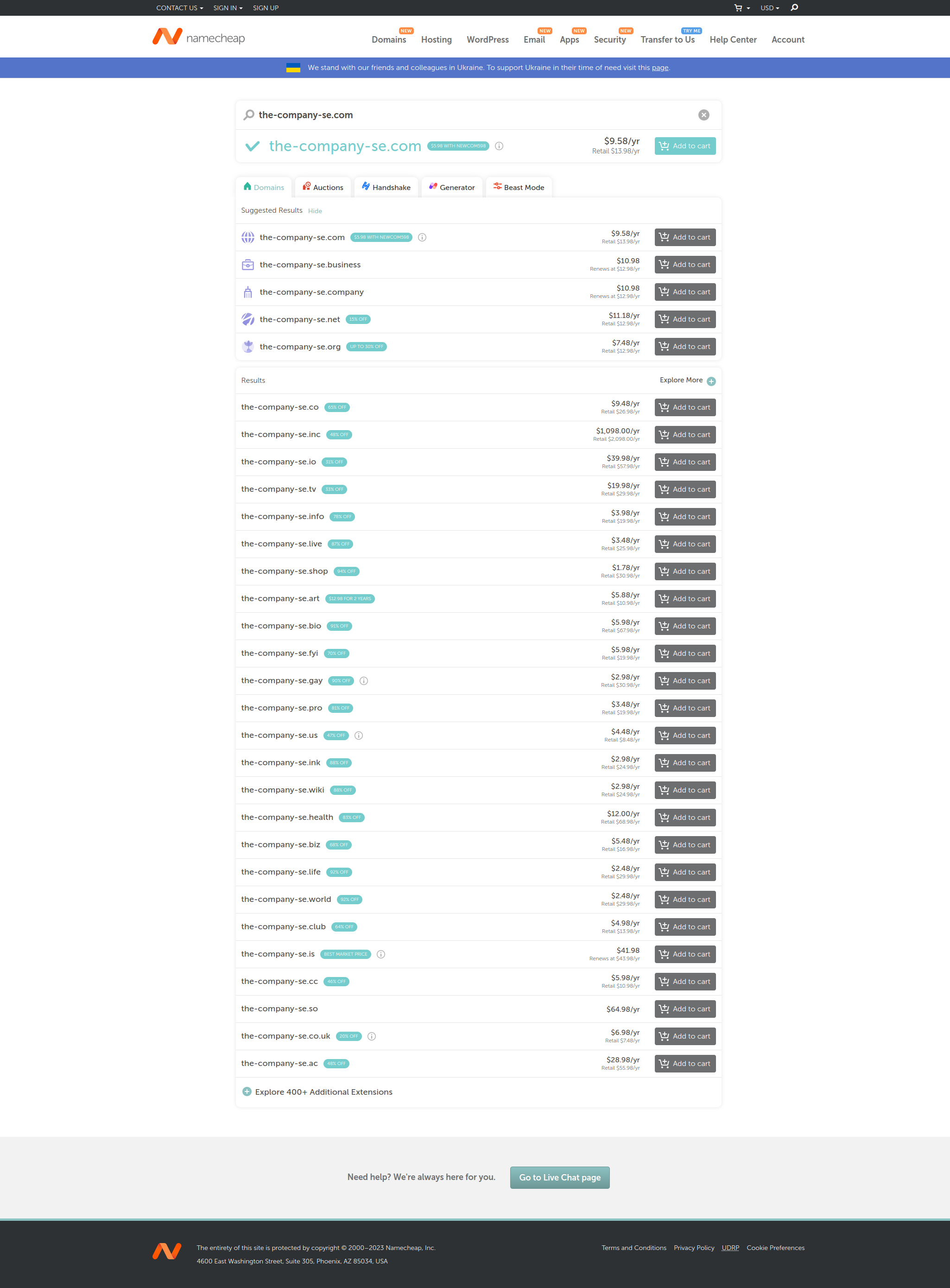
You can also check for coupon codes on Namecheap 0.99 cent domain page. Note that some domains you will have to pay $0.18 for the ICANN fee.
Manage Domain Names
After you have bought a domain name, you can manage it on the Dashboard:

Click on "Manage" to go to the domain management page:
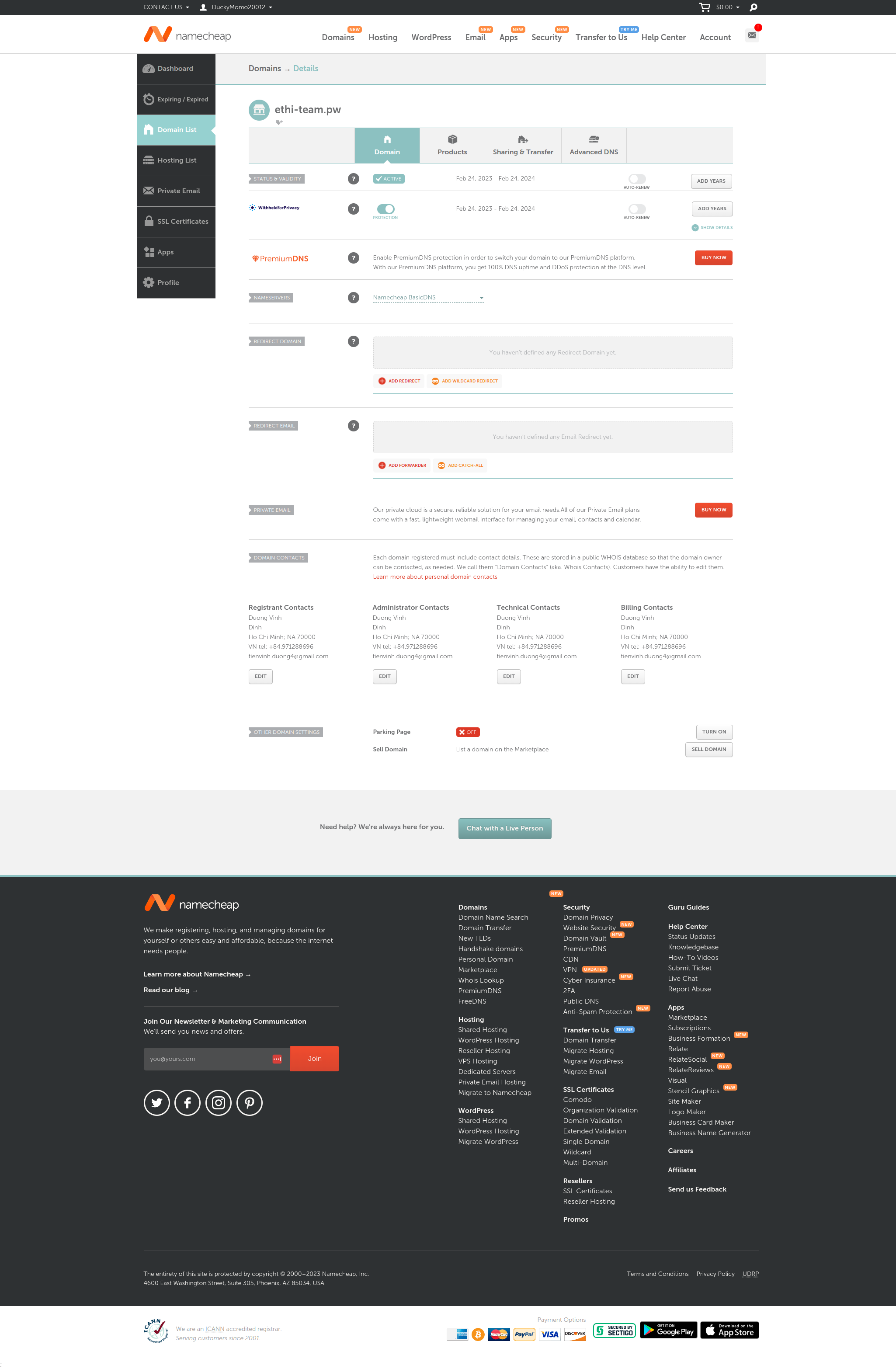
It's recommended that you should turn off the auto-renewal feature to avoid any unexpected charges by clicking on "Auto Renew" button switch.